Sophos Endpoint Captive Portal Mode
Sophos Endpoint Blocks Public Wi-Fi Captive Portal Logins
Sophos Endpoint on Mac sometimes blocks public Wi-Fi captive portal login web pages. In these cases,Sophos Endpoint can be configured to temporarily allow Captive Portal Mode to access public Wi-Fi captive portal login pages.
Enable Sophos Endpoint Captive Portal Mode
Sophos’ current solution to this problem is to allow a Captive Portal Mode to access public Wi-Fi captive portal login pages. The Captive Portal Mode will remain active for 5 minutes, after which time it will automatically disable itself.
- Use spotlight to search for Sophos Endpoint Self Help app.
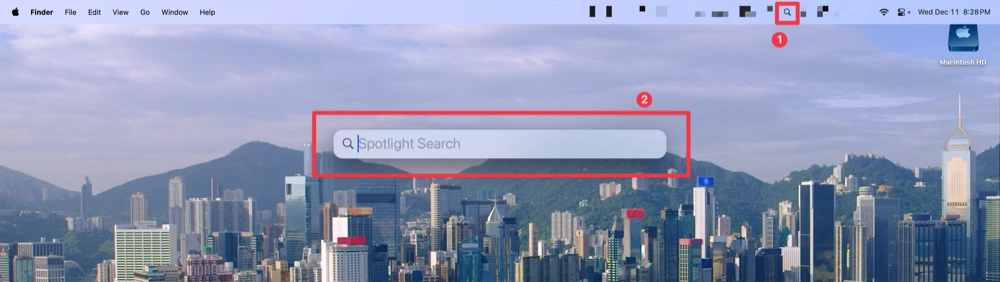
- Highlight the Sophos Endpoint Self Help entry in the search results and hit the Enter key.
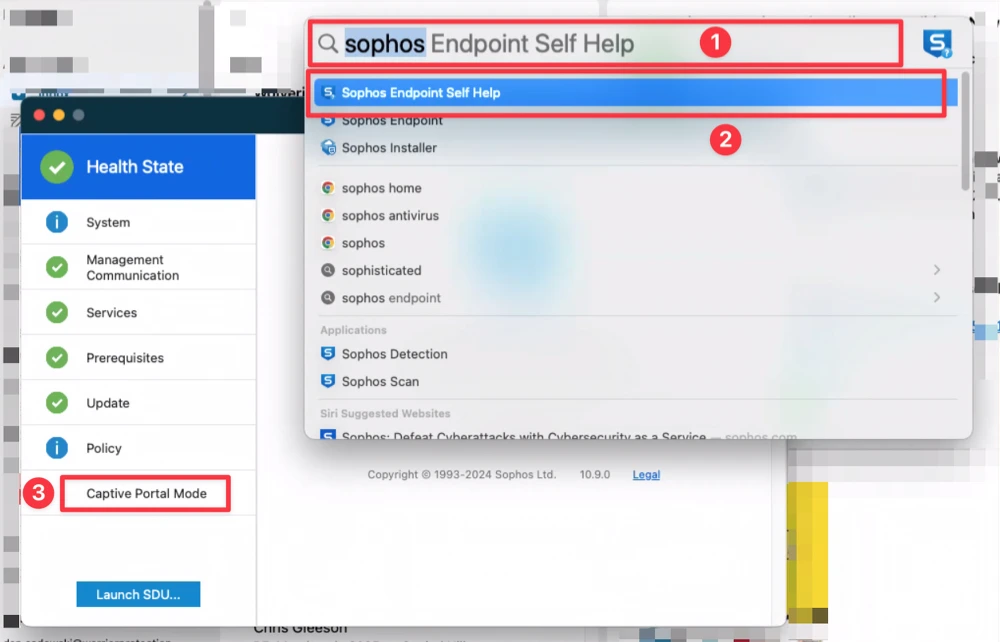
- On the Sophos Endpoint Self Help screen, click the “Captive Portal Mode” button at the bottom of the left sidebar menu. Then click the “Enable” button at the top center of the screen. You may be asked to provide your Mac username and password to enable Captive Portal Mode.
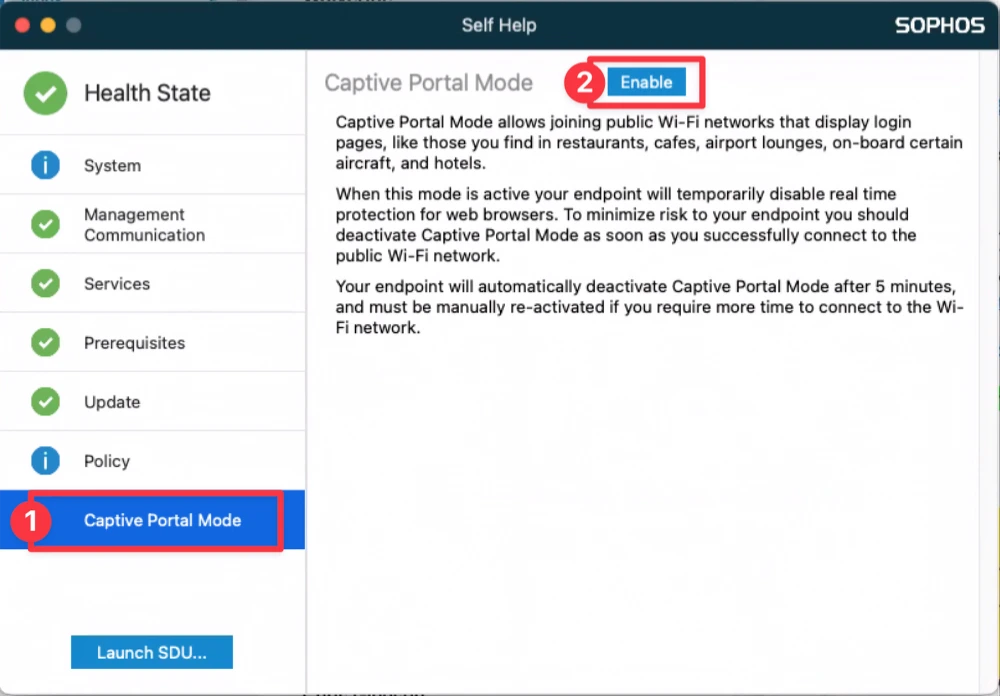
Connect to the Public Wi-Fi Network
Once Captive Portal Mode is enabled, you can connect to the public Wi-Fi network through the captive portal login page as normal. You will have 5 minutes to connect before Captive Portal Mode is automatically disabled.